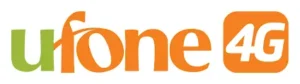How to Check Mobile Number from SIM: A Step-by-Step Guide
Whether you’ve recently purchased a new SIM card or simply forgotten your mobile number, knowing how to retrieve it can save you time and hassle. Your SIM card stores essential details about your phone’s connectivity, and retrieving your mobile number is easier than you might think. In this guide, we’ll explore various methods to check your mobile number from your SIM, covering different operating systems, networks, and situations. Let’s dive in!
1. Why Might You Need to Check Your Mobile Number?
There are several scenarios where you might need to retrieve your mobile number:
-
New SIM Card: You just activated a new SIM and don’t remember the assigned number.
-
Forgotten Number: It’s been a while since you’ve used your number, and you forgot it.
-
Verification Purposes: You need your number to complete an online form or activate a service.
-
Travel or Roaming: You’re using a local SIM in another country and don’t recall the number.
Understanding how to quickly check your mobile number can save you from unnecessary delays and frustration.
2. Checking Your Mobile Number Using Phone Settings
Modern smartphones allow you to retrieve your mobile number directly from the device settings. Here’s how to do it:
For Android Users:
-
Go to Settings: Open the “Settings” app on your phone.
-
Navigate to About Phone: Scroll down and tap on “About Phone” or “About Device.”
-
Find SIM Status: Look for the option labeled “SIM Status” or “Phone Identity.”
-
View Your Number: Your mobile number should be displayed under “My Phone Number” or a similar section.
For iPhone Users:
-
Open Settings: Launch the “Settings” app.
-
Go to Phone: Scroll down and tap on “Phone.”
-
Check My Number: Your mobile number will be displayed at the top, next to “My Number.”
3. Using USSD Codes to Check Your Mobile Number
Unstructured Supplementary Service Data (USSD) codes are a quick and effective way to retrieve your mobile number. Most telecom operators provide specific USSD codes for this purpose. Here’s how:
Steps to Use USSD Codes:
-
Dial the Code: Open your phone’s dialer and enter the USSD code provided by your carrier.
-
Press Call: Hit the call or send button.
-
View Your Number: Wait for the USSD response, which usually displays your number on the screen.
Popular USSD Codes by Region:
-
India:
-
Airtel: Dial *121# or *282#
-
Vodafone/Idea: Dial *199#
-
Jio: Dial *1#
-
-
United States: Most carriers provide options via their customer service or mobile apps.
-
United Kingdom:
-
EE: Text “NUMBER” to 150
-
O2: Dial *#100#
-
If the above codes don’t work, check your carrier’s website or contact customer support for assistance.
4. Checking Mobile Number Using Carrier Apps
Many telecom operators now provide dedicated apps that display account details, including your mobile number. Here’s how to use them:
-
Download the App: Go to the Google Play Store or Apple App Store and download your carrier’s official app (e.g., My Airtel, My Verizon, My T-Mobile).
-
Sign In or Register: Log in using your credentials or register with your SIM card.
-
Find Your Number: Navigate to the account or profile section to view your mobile number.
5. Call or Text Another Number
This method is straightforward and works in almost any situation:
-
Call Someone You Know: Dial a trusted contact’s number and ask them to confirm the number appearing on their screen.
-
Send a Text Message: If calling isn’t an option, send a text message to a friend or family member and ask them to reply with your number.
-
Use Two Phones: If you have access to another phone, call your second device to see the number on its screen.
6. Check Your SIM Card Packaging or Documentation
When you purchase a new SIM card, the mobile number is often printed on the packaging or included in the documentation. Here’s what to look for:
-
SIM Card Holder: Check the plastic card or holder that your SIM came attached to.
-
Welcome Letter: Look for a letter or brochure provided by your carrier.
-
Invoice or Receipt: The mobile number may also be printed on the purchase receipt.
7. Contact Customer Support
If all else fails, reaching out to your carrier’s customer support can help you retrieve your mobile number. Follow these steps:
-
Call Customer Care: Use your carrier’s helpline number (often a toll-free number).
-
Verify Your Identity: Be prepared to provide identification details like your name, address, and any account-specific information.
-
Request Your Number: Ask the representative to confirm the mobile number associated with your SIM card.
8. Using Online Accounts or Portals
Many telecom providers allow users to manage their accounts online. Here’s how you can retrieve your number through this method:
-
Log In to the Portal: Visit your carrier’s official website and log in to your account.
-
Navigate to Account Details: Look for the section labeled “My Account,” “Profile,” or “SIM Information.”
-
View Your Number: Your registered mobile number should be visible here.
9. Alternative Methods for Feature Phones
For older feature phones without advanced settings or apps, you can use these methods:
-
SIM Toolkit: Many feature phones include a “SIM Toolkit” application. Open it and look for options to view your mobile number.
-
Saved Contacts: Check if the phone’s contact list includes an entry for your number.
10. Tips for Remembering Your Mobile Number
Once you’ve retrieved your mobile number, consider these tips to avoid forgetting it again:
-
Save It in Your Contacts: Add your number to your phone’s contact list under a recognizable name like “My Number.”
-
Write It Down: Jot it down in a safe place, like a notebook or planner.
-
Memorize It: Repeat the number aloud or associate it with a mnemonic to help remember it.
-
Set a Reminder: Use your phone’s notes or reminder app to store your number.
Frequently Asked Questions(FAQs):
1. How Do I Check My SIM Mobile Number?
- Explanation of the methods available for different types of SIMs (physical and eSIMs).
- Steps to find your number on:
- SIM card packaging (printed information).
- Mobile phone settings:
- For Android (Settings > About Phone > SIM Status).
- For iPhone (Settings > Phone > My Number).
- Service provider mobile apps (e.g., MyAT&T, My T-Mobile).
2. How Do I Check My Mobile Number?
- Checking your number via your device:
- Using contacts and saved information.
- Sending a text or making a call to a friend or family member to display your number on their phone.
- Manually storing and retrieving your number.
- Tips for labeling your number in your device for easy access.
3. What Do I Dial to Find My Number?
- Explanation of USSD codes as a method to retrieve mobile numbers.
- General USSD codes for popular networks worldwide, such as:
- *#62# or *#99# for certain providers.
- Emphasizing that USSD codes vary by region and provider.
- Mentioning how to find the specific code for your carrier.
4. How to Check Number of SIM in Pakistan?
- Overview of telecom operators in Pakistan (e.g., Jazz, Zong, Telenor, Ufone).
- Detailed USSD codes for each operator to check your mobile number:
- Jazz: *99#
- Zong: *100#
- Telenor: *888#
- Ufone: *780# or *1#
- Highlighting alternatives, such as calling customer support or using apps like Jazz World, My Zong, etc.
5. How to Check Mobile Number from SIM in Pakistan
- Discuss the codes provided by major telecom operators in Pakistan (e.g., Jazz, Zong, Telenor, and Ufone).
- Step-by-step guide to checking a mobile number using USSD codes.
- Highlight any charges (if applicable) and mention free methods, if available.
6. How to Know Mobile Number
- General techniques for identifying your mobile number.
- Examples: checking the device settings, SIM card packaging, or dialing another phone.
- Mention third-party apps or tools for discovering the number.
7. How to Check Mobile Number from SIM Online
- Explain if telecom operators offer online services or portals for SIM-related queries.
- Provide steps for accessing an online portal or mobile app to retrieve a number.
- Highlight security concerns and the importance of using official sources.
8. How to Check Mobile Number from SIM Free
- Discuss methods to avoid fees, such as using USSD codes, device settings, or apps.
- Provide tips for users to identify scams or hidden charges in such services.
- Mention availability of free support through customer care hotlines.
9. How to Check Mobile Number from SIM on Samsung Devices
- Step-by-step instructions specific to Samsung phones (e.g., checking the settings menu).
- Mention Samsung-specific apps or tools, if any, that can help.
- Tips for troubleshooting if the number is not displayed in the settings.
10. SIM Number Check Code
- List common USSD codes for different regions or telecom providers globally.
- Mention how these codes differ by country and operator.
- Provide examples of where to find updated codes for specific providers.
Final Thoughts
Checking your mobile number from your SIM is a simple process, regardless of the device or network you use. From phone settings and USSD codes to carrier apps and customer support, there are multiple methods to retrieve your number quickly. By following the steps outlined in this guide, you’ll never be caught off guard when someone asks for your mobile number again. Save time, stay connected, and keep this guide handy for future reference!
Related Topics:
How to Check SIM Owner Name – Authority